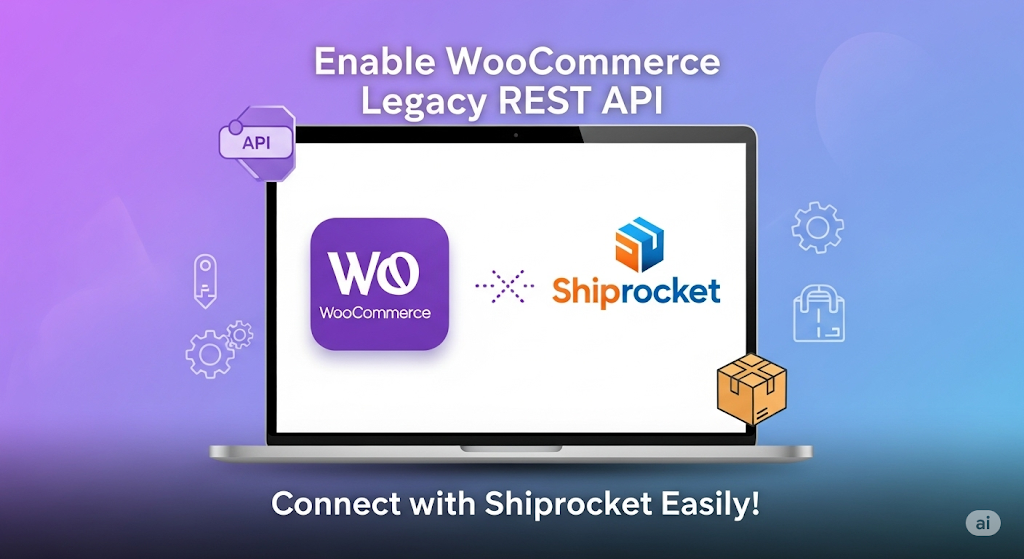If you operate a WooCommerce store and want to automate your shipping and fulfillment through Shiprocket, integrating via the WooCommerce Legacy REST API provides a reliable way to sync orders, track shipments, and update statuses seamlessly. This comprehensive guide explains how to enable the Legacy REST API, generate API keys, install any required plugins (including manual download), and connect your WooCommerce store with Shiprocket using their legacy integration method.
What Is the WooCommerce Legacy REST API?
The WooCommerce Legacy REST API is the older version of WooCommerce’s API endpoints (under /wc-api/v3/) that allows external platforms to access your store’s orders, products, customers, and reports. While WooCommerce now promotes the modern REST API (/wp-json/wc/v3/), the Legacy API remains essential for certain legacy systems and integrations, including some Shiprocket setups.
Since WooCommerce 9.0, the Legacy API was removed from core but is now available as a free WooCommerce Legacy REST API plugin to restore the endpoints.
Step 1: Download and Install the WooCommerce Legacy REST API Plugin
Option A: Install via WordPress Dashboard
-
Log in to your WordPress admin panel.
-
Navigate to Plugins → Add New.
-
Search for WooCommerce Legacy REST API.
-
Click Install Now, then Activate.
Option B: Manual Download and Installation (If Not Available in Dashboard)
-
Download the plugin
.zipfile from the official source:
WooCommerce Legacy REST API Plugin on WordPress.org -
In WordPress admin, go to Plugins → Add New → Upload Plugin.
-
Click Choose File and select the downloaded
.zipfile. -
Click Install Now, then Activate Plugin.
Alternatively, via FTP or hosting file manager:
-
Extract the downloaded
.zipfile locally. -
Upload the extracted folder to
/wp-content/plugins/woocommerce-legacy-rest-api/. -
Activate the plugin from the WordPress dashboard under Plugins.
Step 2: Enable the Legacy REST API
-
Go to WooCommerce → Settings → Advanced → Legacy API.
-
Check Enable the legacy REST API.
-
Save changes.
This activates the legacy /wc-api/v3/ endpoints.
Step 3: Generate WooCommerce API Keys
-
Go to WooCommerce → Settings → Advanced → REST API.
-
Click Add Key.
-
Fill in the form:
-
Description: “Shiprocket Integration” (or any descriptive name)
-
User: Select an admin user
-
Permissions: Choose Read/Write
-
-
Click Generate API Key.
-
Copy your Consumer Key and Consumer Secret securely.
Step 4: Connect WooCommerce Store with Shiprocket Using Legacy API
-
Log in to your Shiprocket Dashboard.
-
In the left sidebar, navigate to Setup & Manage → Channels.
-
Click Connect New Channel (top-right corner).
-
Choose WooCommerce as your platform.
-
Click Switch to integrate via legacy API at the top right.
-
Fill in the required information:
-
Channel Name: WOOCOMMERCE
-
Communication Brand Name: Enter your brand name
-
Brand Logo: Upload PNG or JPG (max 1MB)
-
Store URL: Your WooCommerce store URL (e.g.,
https://yourstore.com) — without a trailing slash -
Consumer Key: Paste your WooCommerce API Consumer Key
-
Consumer Secret: Paste your WooCommerce API Consumer Secret
-
Pull Order Statuses: List order statuses (default
processing) you want Shiprocket to pull into its Processing state -
Hold Prepaid Orders in Pending Payment Status: Enable or disable as per your workflow
-
Push Order Status for Shipment Tracking: Enable to update WooCommerce order status with tracking details
-
Map Payment Statuses: Enable for mapping payment gateways to COD or prepaid statuses
-
Inventory Sync: Enable if you want Shiprocket to sync inventory
-
-
Click Save Channel & Test Connection.
Step 5: Verify Connection and Sync
-
Shiprocket will test the connection and begin syncing orders based on the statuses you provided.
-
Wait a couple of minutes for initial sync to complete.
-
Check your Shiprocket dashboard to confirm orders are importing.
-
If errors occur, recheck API credentials and plugin activation.
-
Ensure your WooCommerce site URL is HTTPS to secure API data transmission.
Additional Tips
-
Always back up your site before installing or updating plugins.
-
Keep API keys confidential to prevent unauthorized access.
-
If your store uses WooCommerce High-Performance Order Storage (HPOS), enable Compatibility Mode in WooCommerce settings to ensure legacy API works.
-
Plan to migrate to the modern WooCommerce REST API for long-term support.
-
Contact Shiprocket support for help with platform-specific issues.
Parivesh Singh Gupta is the founder of TweeLabs, with over 12+ years of experience in digital marketing, SEO content writing, web development, and eCommerce solutions. He specializes in WordPress development, Meta & Google Ads, Shopify & WooCommerce, Canva-based design, and AI automation.
Parivesh helps startups and growing businesses achieve online success through high-converting strategies, powerful ad campaigns, and SEO-rich content that ranks.
For collaborations or consulting:
Email: parivesh@tweelabs.com
Website: www.tweelabs.com
Follow on LinkedIn: Parivesh Singh Gupta