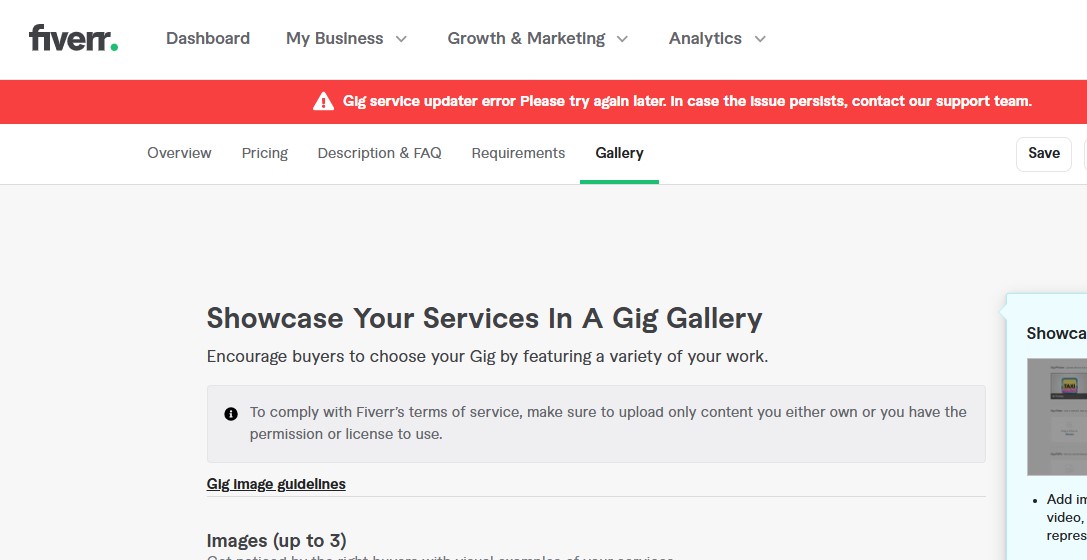If you’re trying to update or publish your Fiverr gig and get the message —
“Gig service updater error. Please try again later. In case the issue persists, contact our support team” —
you’re not alone.
This is a common issue many freelancers encounter while working on their Fiverr profiles. In this article, we’ll break down why it happens and what you can do to fix it quickly.
What Is the Fiverr Gig Service Updater Error?
This error occurs when Fiverr’s system fails to save or update your gig due to technical, content, or policy-related issues. It appears after you click “Save” or “Publish” while editing your gig.
Common Causes of the Error
1. Temporary Fiverr Server or Cache Issue
Fiverr servers may be under maintenance or experiencing high traffic. This can cause gig update attempts to fail temporarily.
Fix:
-
Wait for 5–10 minutes and try again.
-
Refresh the browser or try again in incognito mode.
2. Special Characters or Blocked Words
Fiverr filters out certain words or characters that violate its content policy. Commonly blocked elements include:
-
Symbols like %, $, @, !, &, or emojis
-
Claims like “guaranteed,” “100% results,” “fastest delivery,” etc.
Fix:
-
Remove all special characters and exaggerated claims
-
Use plain, professional language in your title, description, FAQs, and requirements
3. Exceeding Character Limits in Gig Fields
Each gig section has a strict character limit. Going beyond these limits causes submission errors.
Fiverr Gig Character Limits:
-
Title: 80 characters
-
Gig Description: 1200 characters
-
FAQ Answer: 300 characters max
-
Gig Requirements: ~450 characters per field
-
Tags: Max 5 tags
Fix:
-
Use a character counter tool to stay within limits
-
Keep answers and package descriptions short and clear
4. Unsupported Image or File Uploads
Uploading files that don’t meet Fiverr’s guidelines can prevent the gig from saving.
Fix:
-
Only upload JPG or PNG images under 2MB
-
PDF documents must be under 2MB and virus-free
-
Use Fiverr’s recommended image resolution: 550 x 370 px or higher
5. Browser or Device Cache Conflicts
Sometimes, your browser cache can interfere with Fiverr’s interface.
Fix:
-
Clear your browser cache and cookies
-
Switch to another browser (Chrome, Firefox, Safari)
-
Try using the Fiverr mobile app
6. Too Many FAQs or Questions
Adding too many FAQ entries or gig requirements can also cause Fiverr to throw a gig update error. Fiverr’s system is optimized for a limited number of entries in each section.
Fix:
-
Stick to a maximum of 10 FAQ entries
-
Avoid overloading the “Requirements” section with too many detailed fields
-
If needed, combine similar questions into one concise FAQ
What to Do If Nothing Works
If the problem continues after trying all the solutions above:
-
Take a screenshot of the error
-
Note down the exact time and gig name
-
Contact Fiverr’s Support Team at:
https://www.fiverr.com/support
Include all details to speed up the resolution.
Bonus Tips to Avoid Future Errors
-
Write your content in a text editor first, then paste into Fiverr
-
Always double-check gig image size and format
-
Save drafts regularly
-
Avoid using bold marketing claims — Fiverr is strict on that
The Gig Service Updater Error on Fiverr can be frustrating, but it’s usually easy to fix. Most issues are related to content formatting, file size, or temporary server delays. Follow the steps above to resolve it quickly — and if needed, Fiverr’s support is just a click away.
Parivesh Singh Gupta is the founder of TweeLabs, with over 12+ years of experience in digital marketing, SEO content writing, web development, and eCommerce solutions. He specializes in WordPress development, Meta & Google Ads, Shopify & WooCommerce, Canva-based design, and AI automation.
Parivesh helps startups and growing businesses achieve online success through high-converting strategies, powerful ad campaigns, and SEO-rich content that ranks.
For collaborations or consulting:
Email: parivesh@tweelabs.com
Website: www.tweelabs.com
Follow on LinkedIn: Parivesh Singh Gupta