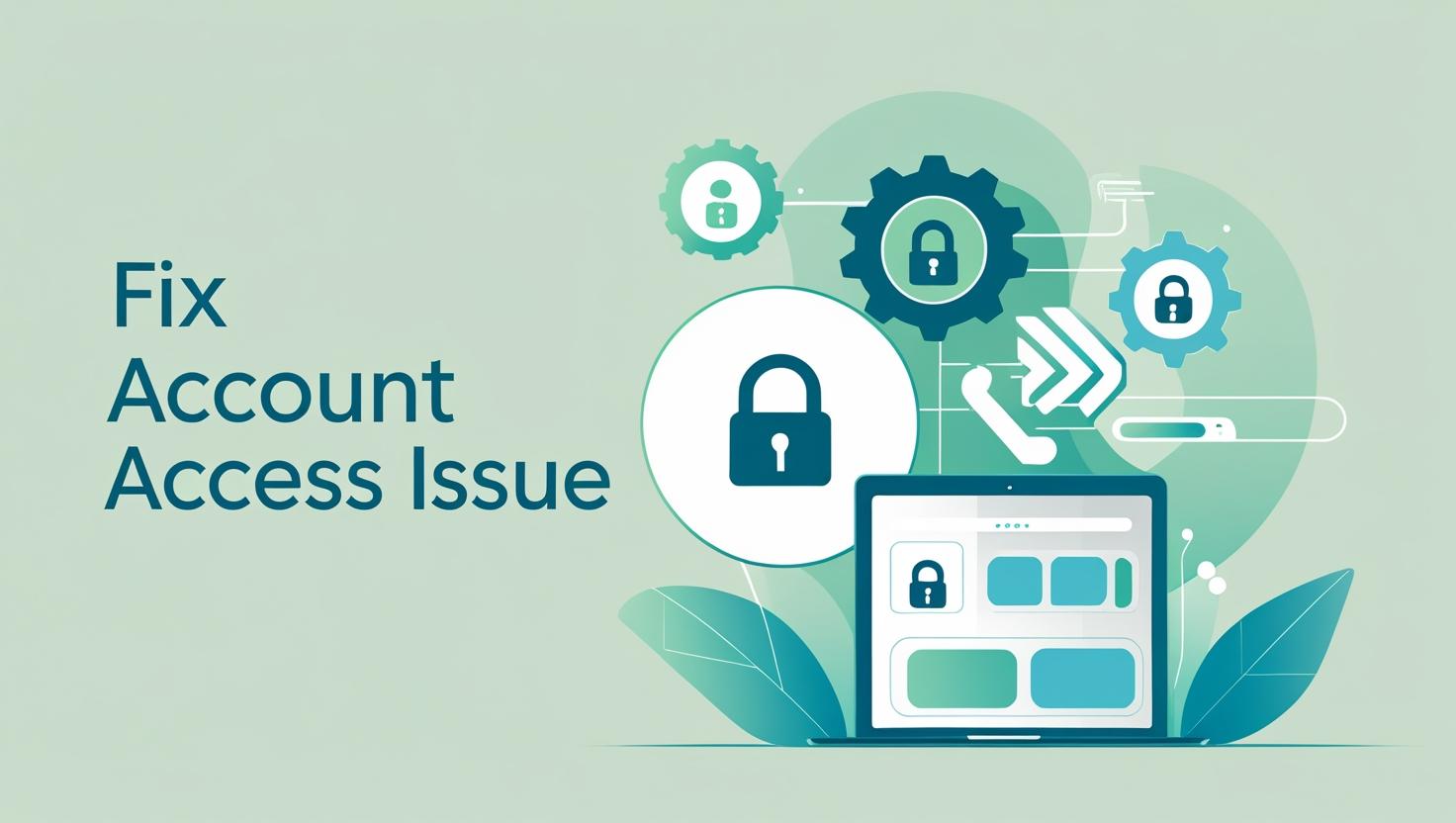Your account must have its billing currency set to INR to add a credit card with an address in India
When setting up a new Shopify store from India, many users face a common issue. While adding their Indian credit or debit card, they receive the following error message:
Your account must have its billing currency set to INR to add a credit card with an address in India
This error prevents users from moving forward in their Shopify setup, even if they are using valid Indian cards. If you are facing this issue, you are not alone. In this article, we explain the cause of this problem and provide all the available solutions to resolve it, including how to delete and recreate your Shopify store correctly.
Why This Error Happens
This issue typically occurs when your Shopify account is created with a billing currency other than INR, but you try to add a card issued in India.
Here are some common reasons:
-
You signed up on the global Shopify site shopify.com instead of shopify.com/in
-
You did not select India as your country during signup
-
A different currency like USD or EUR was automatically set as your billing currency
-
You used a VPN or your IP was not detected as Indian
-
You skipped or misconfigured your billing region
Shopify requires that the billing currency match the country of the card being used. Therefore, an Indian card will only work if your account billing currency is INR.
Solution 1: Change Your Shopify Account’s Regional Format and Create a New Store with INR Billing Currency
It appears you’re trying to adjust the regional settings within your Shopify account. The provided visuals demonstrate the steps to change your “Regional format” from “United States” to another region, such as India, which is crucial for aligning your billing currency.
How to Change Your Shopify Account’s Regional Format to India:
This process updates the number, time, date, and currency formats in your Shopify admin to match the standard formatting for your chosen region. While this might not directly change your billing currency if it was set incorrectly during initial signup (which requires other solutions like creating a new store or contacting support), it helps ensure your account settings are consistent with your Indian location.
Steps to follow:
-
Access your Account Management:
-
From your Shopify welcome screen, click your profile icon in the top right corner (representing your store name).
-
A dropdown menu will appear. Click on Manage account.
-
-
Navigate to Regional Format Settings:
-
On the account settings page, look for the Preferred language section.
-
Under Regional format, you will see text indicating your current format, e.g., “Your number, time, date, and currency formats are set for American English.”
-
Click Change regional format.
-
-
Select India as your Region:
-
A Regional format dialog box will appear.
-
Click the Region dropdown menu, currently showing United States.
-
Scroll through the list and select India.
-
-
Confirm and Save:
-
After selecting India, click Done.
-
Save any changes on the main account settings page if a Save button appears to apply the change.
-
By following these steps, your Shopify admin display format (numbers, currencies, dates) will reflect Indian standards, contributing to a fully localized experience.
Important Note: If your core billing currency was incorrectly set (for example, USD instead of INR) when you first signed up, changing the regional format alone will not fix the error when adding an Indian credit card. In that case, you still need to either delete and recreate your store via shopify.com/in or contact Shopify Support to manually update your billing currency to INR.
Solution 2: Delete the Store and Create a New One with INR Billing Currency
This is the fastest and most effective method if your store is new and has not made any sales or purchased a paid plan.
Steps to follow:
-
Go to shopify.com/in which is the official Shopify India website
-
Click on Start Free Trial
-
During store setup, make sure to:
-
Select India as your country
-
Choose INR as your billing currency if prompted
-
-
Complete the signup process with a new email address or Gmail alias such as yourname plus store at gmail dot com
-
After account creation, visit Settings and then Billing to confirm your billing currency is set to INR
-
Add your Indian credit or debit card again. It should now be accepted
This solution ensures your store is aligned with Indian billing requirements from the start.
How to Delete Your Shopify Store
If you are ready to delete your current store and create a new one with INR billing, follow these steps.
Steps to delete your Shopify store:
-
Log in to your Shopify Admin Panel at admin.shopify.com
-
Click on Settings at the bottom-left corner
-
Choose Plan or Subscription from the settings menu
-
Scroll down and click on Deactivate Store
-
Choose a reason and click Continue
-
Enter your account password to confirm the deletion
-
Your store will now be closed
If you are on a free trial and have not selected a paid plan, you will not be charged. If you are already on a paid plan, Shopify may not refund the unused period. Your store data will be retained for up to two years in case you want to reopen it.
If you cannot access the admin panel:
-
Simply leave the store inactive, and Shopify will eventually deactivate it
-
You can create a new store with a different email address from shopify.com/in
Solution 3: Contact Shopify Support to Change Billing Currency to INR
If you do not want to delete your store or have already done some setup work, you can request Shopify support to manually change your billing currency to INR.
Steps to contact Shopify support:
-
Visit help.shopify.com
-
Log in with your Shopify account or continue without logging in
-
Select the topic Billing or Account Setup
-
Choose to chat with a Shopify advisor or submit a support request
-
Use the following message as your request
Hi Shopify Team
I created a Shopify store recently and am trying to add my Indian credit card, but I am receiving an error saying the billing currency must be set to INR. Since I cannot change this from my end, I request your help in updating my billing currency to INR so I can proceed with adding my payment method.
Thank you
-
Provide your store URL and the email address associated with your Shopify account
Shopify support may take a few hours to respond, but they can usually make this change for new accounts that have not yet processed a paid invoice.
Solution 4: Use an International Card That Matches Your Billing Currency
If your Shopify store is already set to USD or another foreign currency and you cannot or do not want to change it to INR, then you will need to use a card that matches your current billing currency.
Options include:
-
An international credit or debit card that supports USD billing
-
A multi-currency card issued by services such as Wise or Payoneer
-
A card from an Indian bank that is authorized for international use and billing
This method works only if you are comfortable using foreign currency billing and are not concerned about forex conversion charges.
Solution 5: Wait and Retry with Correct Settings
If you made a mistake during signup but do not want to delete your store yet, you can:
-
Wait for Shopify to automatically reset or release the store if inactive for a few days
-
Use a different email to restart the process properly
-
Ensure that you visit the correct region-based Shopify URL such as shopify.com/in and avoid VPNs
This method is useful if you are not in a hurry or are still exploring Shopify.
Additional Tips to Avoid the INR Currency Error
-
Always sign up via shopify.com/in when creating a store from India
-
Avoid using VPNs or proxy services during signup
-
Double check your country and currency selections during store setup
-
Use an Indian IP address and billing address that match the card
-
Do not purchase a paid plan until your billing method is confirmed
The Shopify billing currency must be INR if you plan to use an Indian credit or debit card. If your account is mistakenly set to another currency like USD, you have several options. The easiest is to delete and recreate your store with the correct settings. Alternatively, you can contact Shopify support to update your currency or use an international card that matches your billing setup.
Whichever solution you choose, make sure your billing details match your region to avoid delays in launching your Shopify store.
If you need help with Shopify store creation, billing setup, product uploads, or payment gateway integration, feel free to reach out for expert guidance.
Parivesh Singh Gupta is the founder of TweeLabs, with over 12+ years of experience in digital marketing, SEO content writing, web development, and eCommerce solutions. He specializes in WordPress development, Meta & Google Ads, Shopify & WooCommerce, Canva-based design, and AI automation.
Parivesh helps startups and growing businesses achieve online success through high-converting strategies, powerful ad campaigns, and SEO-rich content that ranks.
For collaborations or consulting:
Email: parivesh@tweelabs.com
Website: www.tweelabs.com
Follow on LinkedIn: Parivesh Singh Gupta